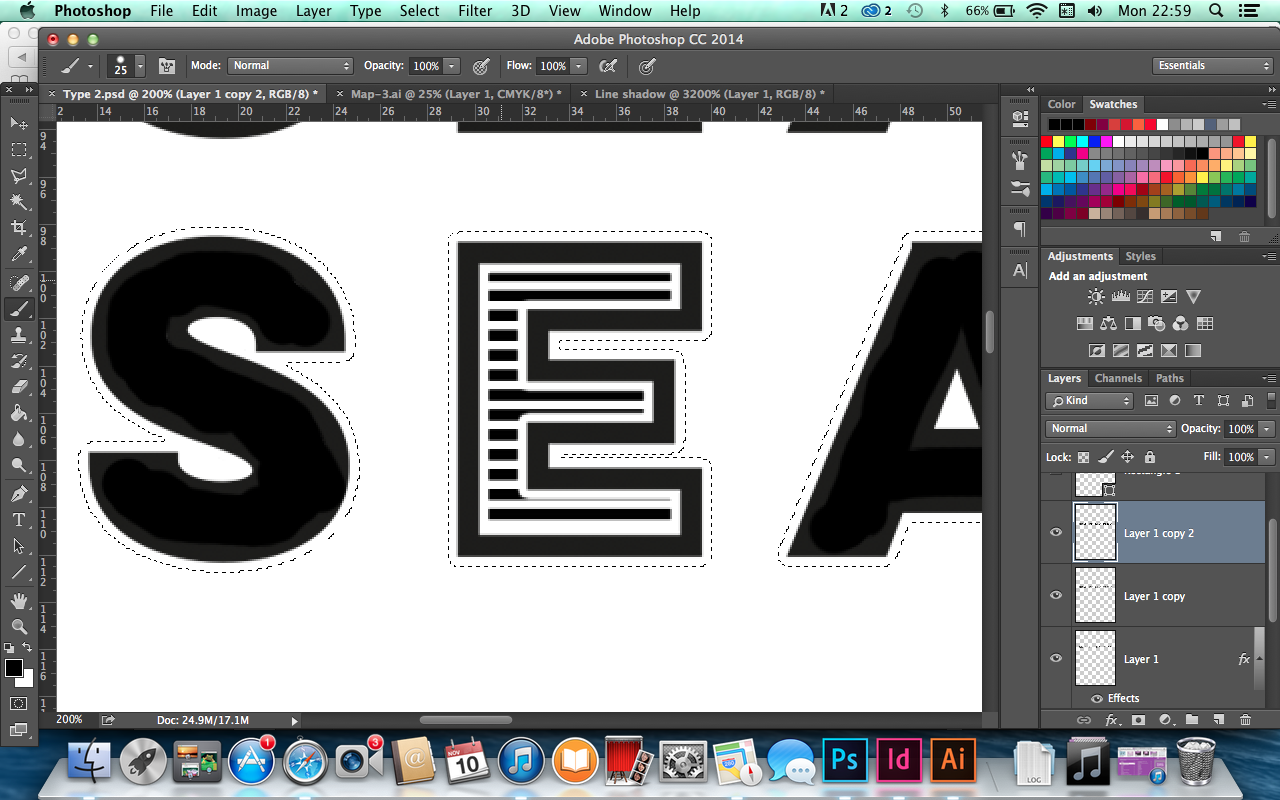Adobe Photoshop CC
Shift from RGB to CMYK photoshop pulls it to the nearest line, this makes it look duller.
Why don't we always work in CMYK?
The default mode photoshop works in is RGB, some features can only be applied if in RGB mode. When you work with CMYK files they are much larger.
Gamut
Search Engine Optimisation
Search engines use algorithms to assess the suitability and ranking of websites based on search items.
Algorithms differ for each engine and are constantly updated as the web develops and grows. It is a way of making alterations to websites according to the criteria that search engines uses when 'crawling' web content.
Page authority refers to how likely a web page will be ranked in a search based on SEO optimism, internal linking and content relevance.
Domain Authority refers to how likely a domain will be ranked in a search based on age, popularity and size.
Factors that affect search engine ranking:
On the page factors
- Content
- HTML
- Architecture
Off-the page- factors
- Links
- Trust
- Social
- Personal
Violations
- Irrelevant/weak content
- Spam
- Paid for link
Web Design Style
Colours: Background/foreground
Font Families: Header and body
Button style
Logo and Variation
Grids/Layout/Variations/Sub page
I have organised my web brief into a style sheet to get all my essential considerations and ideas down. Starting off with type I have selected a small range of type I can play about with on the website and see what works best. I want to go for a clean minimal look which is easy to understand to all viewers, as my target audience is mainly the elderly and parents it needs to be clear and straight to the point.
Designs for Print
Considerations for preparing digital artwork or layout that will be commercially printed
Adobe Illustrator
Adobe Photoshop
Adobe Indesign
Commercial Print
Offset Lithography - Mass Production
Digital Print -
Screen Print - More of a hand rendered finish
Digital Colour Modes
CMYK (cyan, magenta, yellow and black)
subtractive colour, ink on paper
RGB (red, green, blue)
additive colour, light via monitor, projector etc
CMYK mode is used to define colour as it is when created during the printing process
Sometimes referred to as Process Colour
Inks are a little transparent so overlaying of CMYK colours with create different colours
We need to think of Colour as Ink
Swatch Pallette - More consistent colours easier to use when using multiple things that need the same colour and to also create your own swatches
Popular Posts
-
I am really happy with my outcomes with this project. I believe I have communicated my messages well through the different post...
-
Blackletter Blackletter is the earliest printed type, and is base on hand-copied texts. It is traditionally associated with medieval...
-
After myself and Alex decided to extend the Toast Cafe brief, we got our heads together and decided who our target audience was and the app...
-
To specify titles of certain creative works Such works are: books, magazines, newspapers, pamphlets/booklets, plays, long poem...
-
Toast Cafe - Butter Side Up Brief: An agency called Elmwood visited our studio for a one day brief. They each gave us a slip of paper with...
-
- Research - Using a small 0.2 point pen I started by drawing a perfect circle and filling it with psychedelic influenced patterns, ...
-
Leeds Print Festival The brief that was given asked us to use GFSmith stock and create a design that would use any and as many traditional...
-
These are the final photographs that have been edited in Photoshop. It proved a success as the packaging for each individual p...
-
Alan Watts published books The Wisdom of Insecurity: Blurb: We live in an age of unprecedented anxiety. Spending all our time ...
-
Basic Colour Theory Color theory encompasses a multitude of definitions, concepts and design applications - enough to fill several encycl...
About Me
Categories
- Collaborative Brief
- Colour Theory
- Day Brief
- Design Principles
- OUGD403
- OUGD404
- OUGD404 Studio Brief 2
- OUGD405
- OUGD406
- OUGD406 Brief 3
- OUGD406 Studio Brief 2
- OUGD406 Studio Brief 4
- OUGD503
- OUGD503 Christmas Card
- OUGD503 Feathr
- OUGD503 Movie Poster
- OUGD503 Royal Mint
- OUGD503 Secret 7
- OUGD504
- OUGD504 Brief 2
- OUGD504 Brief 3
- OUGD504 Brief 4
- OUGD505
- OUGD505 Covered
- OUGD602
- OUGD603
- OUGD603 Brief 1 Christmas cards
- OUGD603 Brief 2 We Built A Mountain
- OUGD603 Brief 3 Secret 7
- OUGD603 Brief 4 D&AD Desperados
- OUGD603 Brief 5 Leeds Print Festival
- OUGD603 Brief 6 Toast Cafe
- OUGD603 Brief 7 Feminist Zine
- OUGD603 Brief 8 Gender Neutral Cosmetic
- PPP
- Secret7
- Studio Brief 1
- Studio Brief 2
- Studio Brief 3
- Studio Brief 5
- Type Journal
Search This Blog
Blogger news
LABELS
- Collaborative Brief
- Colour Theory
- Day Brief
- Design Principles
- OUGD403
- OUGD404
- OUGD404 Studio Brief 2
- OUGD405
- OUGD406
- OUGD406 Brief 3
- OUGD406 Studio Brief 2
- OUGD406 Studio Brief 4
- OUGD503
- OUGD503 Christmas Card
- OUGD503 Feathr
- OUGD503 Movie Poster
- OUGD503 Royal Mint
- OUGD503 Secret 7
- OUGD504
- OUGD504 Brief 2
- OUGD504 Brief 3
- OUGD504 Brief 4
- OUGD505
- OUGD505 Covered
- OUGD602
- OUGD603
- OUGD603 Brief 1 Christmas cards
- OUGD603 Brief 2 We Built A Mountain
- OUGD603 Brief 3 Secret 7
- OUGD603 Brief 4 D&AD Desperados
- OUGD603 Brief 5 Leeds Print Festival
- OUGD603 Brief 6 Toast Cafe
- OUGD603 Brief 7 Feminist Zine
- OUGD603 Brief 8 Gender Neutral Cosmetic
- PPP
- Secret7
- Studio Brief 1
- Studio Brief 2
- Studio Brief 3
- Studio Brief 5
- Type Journal